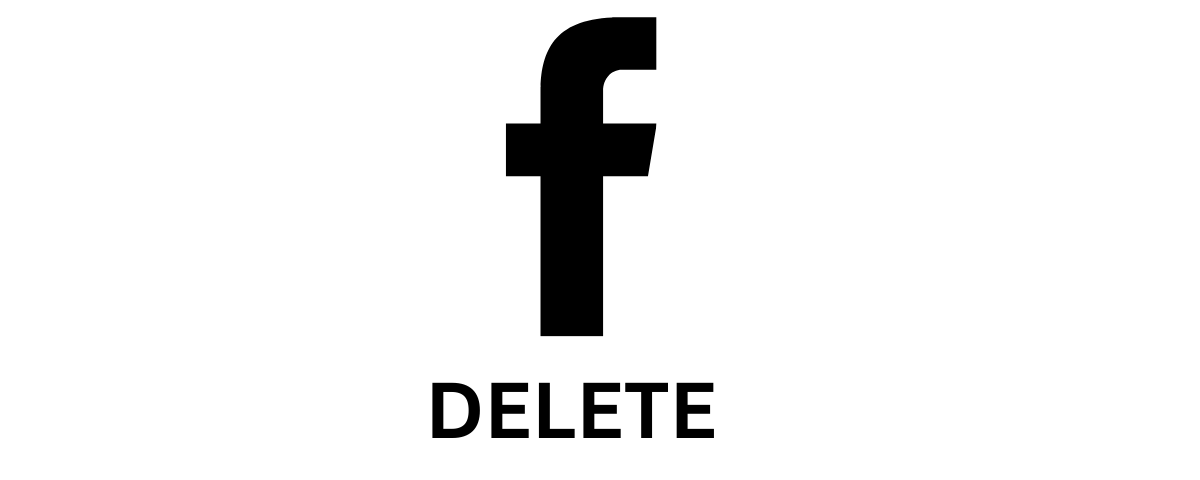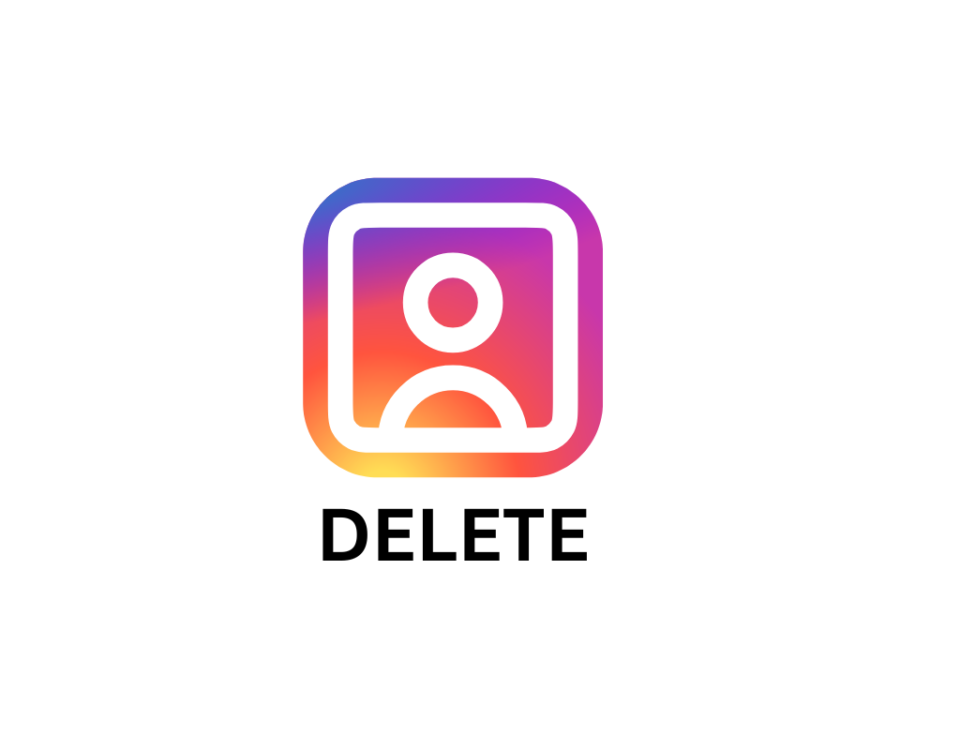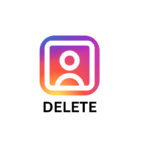
How to Delete an Instagram Account
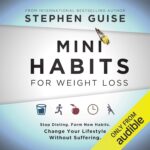
Mini Habits for Weight Loss: Stop Dieting. Form New Habits. Change Your Lifestyle Without Suffering.
How to Deactivate or Delete Your Facebook Account: A Step-by-Step Guide
Are you considering a break from social media or looking to remove your Facebook account permanently? Whether you want to temporarily deactivate your account or delete it for good, this guide will walk you through the process. We’ll cover both deactivation and deletion, so you can choose the option that best suits your needs.
Why Deactivate or Delete Your Facebook Account?
People deactivate or delete their Facebook accounts for a variety of reasons. Some may be concerned about privacy and data security, while others feel the need to limit their time on social media. It’s important to understand the differences between deactivation and deletion before making a choice:
- Deactivation: Temporarily hides your profile, photos, and posts. Your data is saved, and you can reactivate your account anytime.
- Deletion: Permanently removes your profile and data. Once deleted, your account and all associated data cannot be recovered.
How to Temporarily Deactivate Your Facebook Account
If you want a break from Facebook but don’t want to delete your account permanently, deactivation is a good option. Here’s how to deactivate your Facebook account:
1. Log In to Your Facebook Account
To deactivate your account, log in to Facebook from a web browser or the Facebook app on your mobile device.
2. Access Account Settings
Click on the Account icon (downward arrow) in the top-right corner of the Facebook homepage. From the dropdown menu, select Settings & Privacy and then Settings.
3. Go to Your Facebook Information
In the left sidebar, click on Your Facebook Information. This section allows you to manage, download, or delete your account data.
4. Deactivate Your Account
Click on Deactivation and Deletion. Then select Deactivate Account and click Continue to Account Deactivation. Facebook will prompt you to enter your password and provide a reason for deactivating your account.
5. Confirm Deactivation
After entering your password and selecting a reason, click on Deactivate. Your profile, photos, posts, and comments will be temporarily hidden until you choose to reactivate your account.
Deactivate Your Facebook Account
How to Permanently Delete Your Facebook Account
If you’re ready to delete your Facebook account for good, follow these steps. Keep in mind that deleting your account is a permanent action and cannot be undone.
1. Log In to Facebook from a Web Browser
To delete your account, you’ll need to log in to Facebook from a web browser. This option is available on both desktop and mobile browsers.
2. Go to Account Settings
Click on the Account icon (downward arrow) in the top-right corner and select Settings & Privacy, then click Settings.
3. Visit the “Your Facebook Information” Section
In the left sidebar, click on Your Facebook Information and then select Deactivation and Deletion.
4. Choose Delete Account
Select Delete Account and click Continue to Account Deletion. Facebook will ask for your password and offer an option to download your data before deletion.
5. Confirm Account Deletion
After entering your password and confirming, click Delete Account. Your account will be scheduled for deletion, and Facebook will notify you that it may take up to 30 days to fully delete all of your data from their servers.
Permanently Delete Your Facebook Account
Things to Consider Before Deleting Your Facebook Account
Before you delete your Facebook account, here are some things to keep in mind:
- Data Backup: You can download your data, including photos, posts, and messages, before deleting your account. This ensures you don’t lose any important memories or information.
- Messenger Access: Deleting your Facebook account will also delete your Messenger account. If you want to keep Messenger, consider deactivating Facebook instead.
- Impact on Connected Apps: Deleting your account may impact apps or websites that you signed into using Facebook Login.
To download your data, go to the Your Facebook Information section, select Download Your Information, and follow the prompts. Facebook will send you a file with your data.
Frequently Asked Questions
Can I recover my Facebook account after deleting it?
Once you delete your Facebook account, you have a 30-day grace period to cancel the deletion. After that, all data will be permanently deleted, and recovery will no longer be possible.
What happens to my Facebook messages after I delete my account?
Your messages to others will still appear in their inbox, even after you delete your account. However, you will no longer have access to your own messages.
Can I delete my Facebook account from the app?
Yes, you can initiate account deletion from both the Facebook app and a web browser. Follow the steps provided to access the Your Facebook Information section and proceed with deletion.
Is it possible to deactivate Facebook temporarily from the app?
Yes, you can deactivate your Facebook account through the app by following the steps listed above. Deactivation hides your profile and data until you log back in.
What happens to my groups and pages after I delete my account?
If you’re the sole administrator of a group or page, deleting your account may lead to their deletion or reassignment. Be sure to add another admin if you want your groups and pages to continue.
Alternatives to Deleting Your Facebook Account
If you’re uncertain about deleting your account, here are a few alternatives to consider:
- Adjust Privacy Settings: Facebook allows you to limit your visibility and control who can see your posts. Adjust privacy settings to make your profile more secure.
- Limit Screen Time: Use the app’s built-in features to track and limit your time on Facebook.
- Unfriend or Unfollow: If certain content is overwhelming, consider unfriending or unfollowing instead of leaving Facebook entirely.
Conclusion
Deciding to deactivate or delete your Facebook account is a personal decision. If you need a temporary break, deactivating your account allows you to hide your profile without losing your data. For those ready to step away for good, account deletion permanently removes your profile and content from Facebook. Consider backing up your data if you have important memories or information stored on your account.
Whether you decide to delete or deactivate, this guide provides the steps to ensure a smooth transition. Take the time to evaluate your social media needs and make the best choice for your online presence.
Delete Your Facebook Account Now